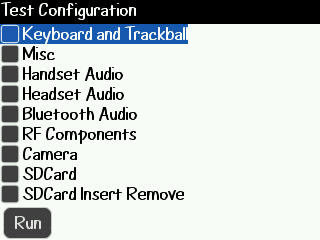to repair minor damage in the blackberries are not far different from the other phone, if the other phone is hard resset term on any blackberries, too, below is a hard procedure to resset blackberry 9700 bold :
Reset the device
Remove and reinsert the battery.
BlackBerry 9700 Bold Hard reset
Format the device memory or a media card
If you format the BlackBerry® device memory or a media card, all the files in the device memory or on the media card are deleted.
Depending on your device model, you might not be able to format your device memory.
1. On the Home screen or in a folder, click the Options icon.
2. Click Memory.
3. Press the Menu key.
4. Click Format.
5. Complete the instructions on the screen.
Warning: All data on your phone will be deleted.
hopefully helpful