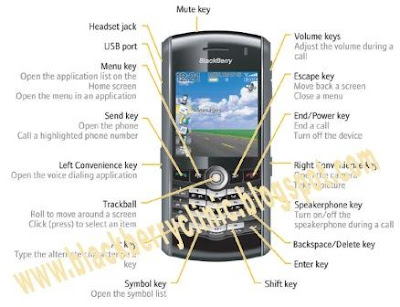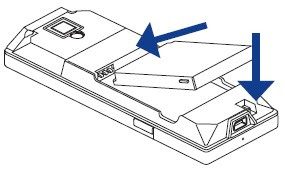For all type BlackBerry phone (do not work with T-Mobile)
1. Go to the menu, then Settings Menu -> Select Advanced options => and then Sim card.
2. While holding down the SHIFT key, type MEPD or (MEPPD combines for Vodafone)
3. You should now see the five categories listed lock.
4. While holding down the SHIFT key, type MEP2 or (MEPP2 handsets for Vodafone)
5. Release the Shift key.
6. You are now invited to enter the Network MEP code (it will also be the number of attempts left)
7. Enter the code
8. Enter Return / Enter
9. The device must be unlocked
T-mobile BlackBerry Type
1. In Home screen, click the Tools icon. The Options screen appears.
2. Select Settings icon.
3. Scroll to SIM Card and select it. You should see the phone number and and identification number of the SIM card.
4. Type ‘mepd’ to display the first five levels of SIM locking. T-Mobile uses the network to lock network should display Active. All other states must be disabled. NOTE : For the Blackberry 7100t you press "P" twice when entering the mepd 'and' mep2 "for steps 4 and 5.
5. Type ‘mep2′ to display the dialog box asking for the unlock code (Press the Alt + 2 key to get the number 2)
6. Enter the unlock code network
7. Press ENTER and reboot handheld.